Are you always frustrated by your PC whenever you subscribe for a data? The data that you know, really, it can last you for a month, but once, it is connected to your PC/laptop, it doesn't take your PC up to one or two weeks to drain all the data. What could be the cause if this? You might have asked yourself this question for long now, but after all set and done, no solution still. Don't worry if you have been under such for time now. After making some research, I have come to understand the reason why the draining is so high and how to stabilize it down for better result.
You need to understand this first, is not only turning off your PC's Windows update that matters alone, you still need to turn off some other applications installed on your PC that always start up automatically when certain actions are initiated. Those apps might be programmed to use auto-renewal, so once the time for that renewal reaches, they start to use internet access when you are connected and as a result of that, your data will now be drained without you having the notice of what that happened.
Below are they solutions for This Alarming data consumption found on your PC. Simply, follow the provided steps given here.
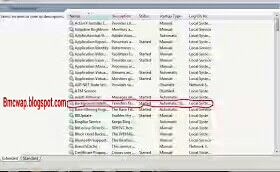
To Make The Settings Permanent Follow below
>>Remember, you clicked "STOP" on step 4 above, so instead of "STOP" Just Right Click on the intelligence >> Next is Properties >>> Then, change the startup type to Manual.
You need to understand this first, is not only turning off your PC's Windows update that matters alone, you still need to turn off some other applications installed on your PC that always start up automatically when certain actions are initiated. Those apps might be programmed to use auto-renewal, so once the time for that renewal reaches, they start to use internet access when you are connected and as a result of that, your data will now be drained without you having the notice of what that happened.
Below are they solutions for This Alarming data consumption found on your PC. Simply, follow the provided steps given here.
- ==>Step 1: The very first thing to do, is to Launch task manager ( Now, you should Right click on the Taskbar - the one at the bottom of your screen - and choose this "start task Manager")
- ==>Step 2: Next, Click on Services
- ==>Step 3: Here, you will need to Select background intelligence service ( check below for the screenshot )
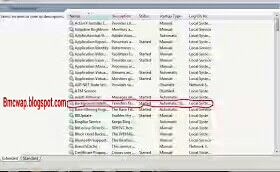
- ==>Step 4: At the top left corner, click on where you see Stop just as seen in the screenshot displayed below
- ==>Step 5: Finally, Exit
To Make The Settings Permanent Follow below
>>Remember, you clicked "STOP" on step 4 above, so instead of "STOP" Just Right Click on the intelligence >> Next is Properties >>> Then, change the startup type to Manual.






0 Response to "How To Reduce And Manage Data Consumption on Your Windows PC/Laptops"
Post a Comment